How to import products into your site
If you would like to import multiple products at once, you can do so easily using our product import feature. To do so, simply follow the following steps:
- Go to Catalog->Import. This will lead you to the product import interface.
- Choose your product source. You can import products using a csv file
or an xml file. The product import file can be remote (i.e. accessible
via a URL) or on your hard drive. You can select either the Upload or
Remote Url radio button to specify the import source. For this
tutorial, we shall be using a local csv file. Ensure you select CSV in
the Format dropdown menu. A csv (comma separated variable) file is a
file that separates various values via commas. For a sample file, kindly
download one here: http://storemantis.com/downloads/ProductTemplate.csv
. We recommend opening the file in a spreadsheet application like
Microsoft Excel. This will make the file much easier to work with.
One special thing to note is the image field in the csv (or xml) file. The image field should contain the path to either an image already uploaded to your account via the file manager or a remote file (accessible via a url). - Select product categories. When importing products, you can specify
the product categories that you will like to the imported products to
belong to. This step is optional. Start typing and your existing
categories that match will appear as a dropdown. Selec the category and
it will be added to the list.
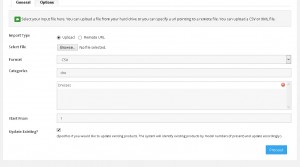
- Specify product options. Y0u can specify the product options that you would like the imported products to have e.g. size, color etc. To do so, click on the Options tab and type your already existing options.
- Set Fields. Once you click the Proceed button, you will be led to an interface that has several dropdown menus. You need to select the appropriate drop downs to match each field. This step is crucial as it will ensure that your imported products are processed correctly.
- Preview and Import. The final steps are to preview and then import. Previewing will display the first row of your csv file matched to the fields you selected. Ensure that everything is correct. Finally, import your products.
