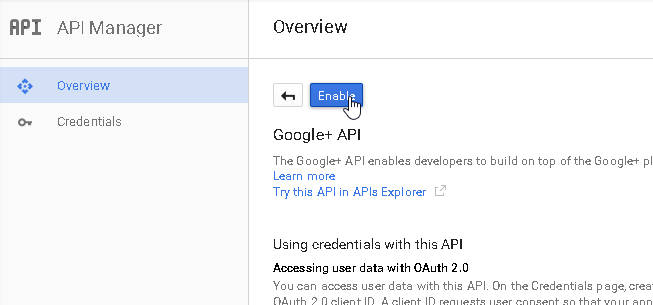Google Login Setup
- Go to https://code.google.com/apis/console and create a new project.

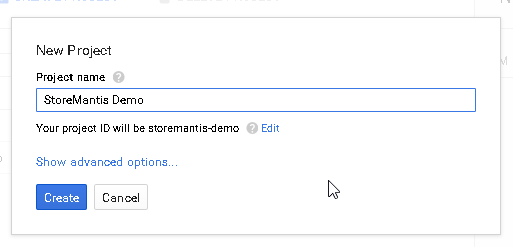
-
Wait until the project is created. A new page will open automatically. Click on the Credentials button to the right
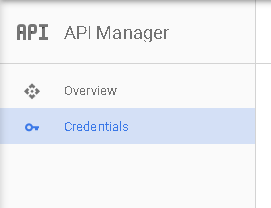
- Click on the white arrow on the 'Create Credentials' button. Then click on the 'OAuth client ID' option
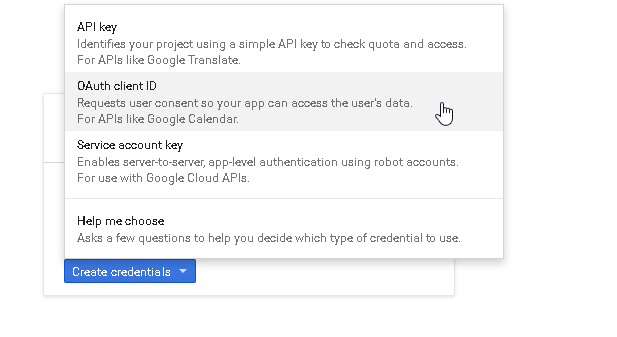
-
Click on the 'Configure consent screen' button.
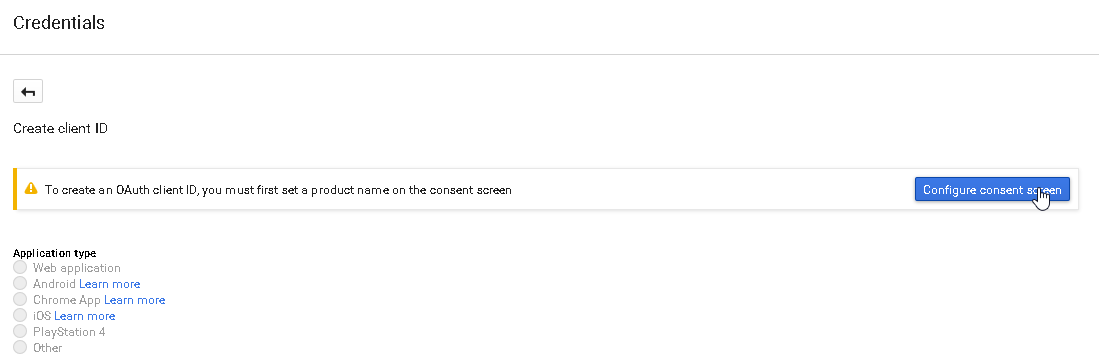
-
Fill in the neccessary details in the form and save.

-
Next, select the 'Web Application' option. A form will then
appear underneath. Fill in your store name in the 'Name' field. Make
sure it matches the 'Product Name' you filled in the previous step
exactly. Then in the 'Authorized redirect URLs' field (under
Restrictions). Fill in the following url: http://demo.storemantis.com/hybridauth/?hauth.done=Google
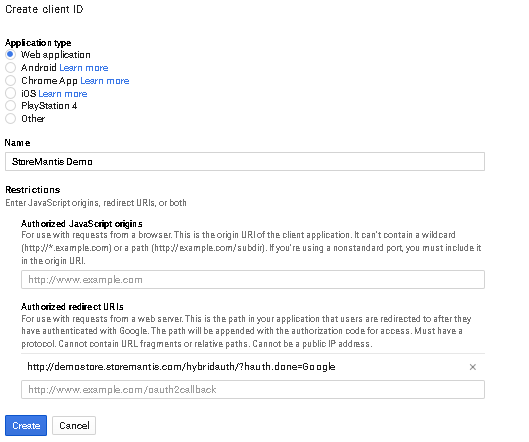
-
A popup will appear displaying your client ID and client secret.
Copy these values and save in the configuration tab above.
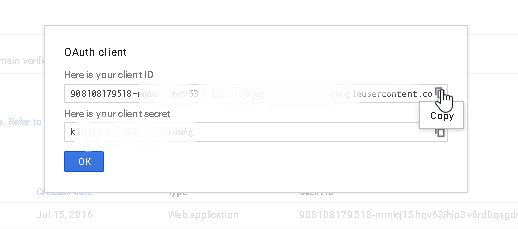
-
Next you need to enable the Google+ api. To do so, click on the
'Overview' tab. Then click the Google+ API link (under Social APIs)
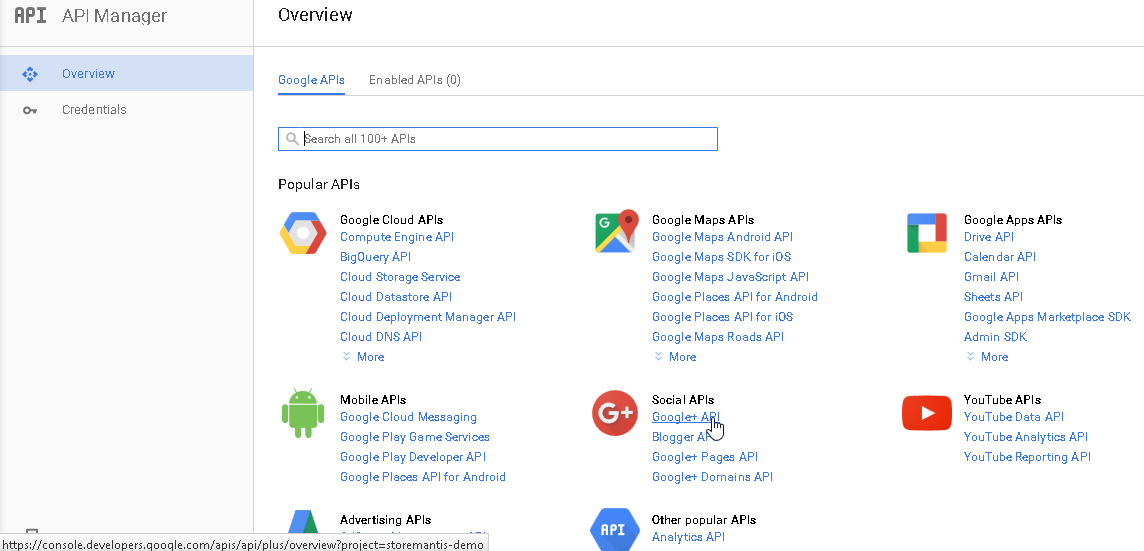
-
Click on the 'Enable' button and you are done!