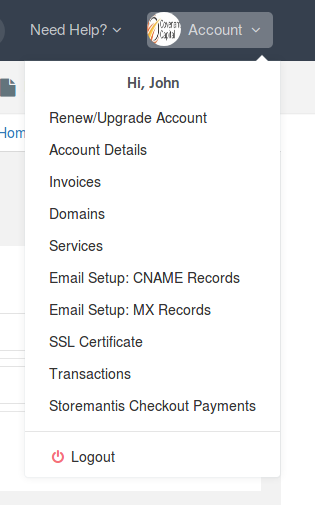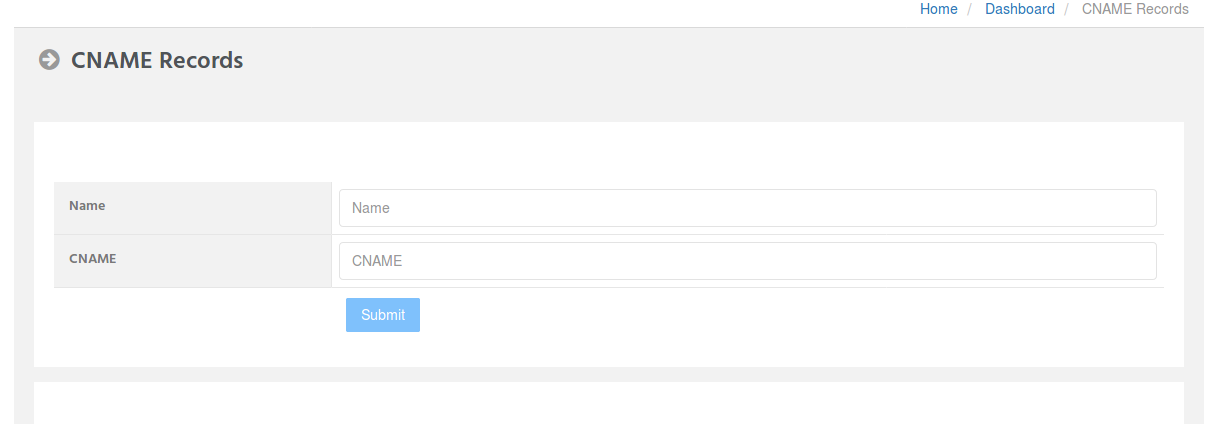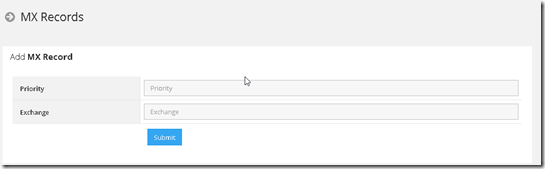Setting up your email accounts
StoreMantis enables you to setup your account to work with any email provider you choose. We recommend Zoho mail because they offer a generous free package of 5gb per account for up to 5 users!
To setup your email, simply go to http://mail.zoho.com . During registration, you will be required to enter your domain name. Use your StoreMantis configured domain name (you must have already purchased/configured a domain name to work with your store).
After successful registration, you will be asked to verify your domain name. If you see a dropdown requesting that you select your hosting provider, simply select Cpanel. You will be given two cname records. Copy down these records and head back to your StoreMantis control panel. Go to Account -> Email Setup:CNAME Records as shown below:
Enter the Name and CNAME records your received from Zoho mail and then save.
Then proceed to verify your domain at Zoho mail.
ADD MX ENTRIES
You will need to carry out one final step in order for your email accounts to work. Click the MX Records menu option in your StoreMantis control panel ( Account -> Email Setup:MX Records). Delete any existing record you see there. Next add the following records
- Priority: 10, Exchange: mx.zoho.com
- Priority: 20, Exchange: mx2.zoho.com
- Priority: 50, Exchange: mx3.zoho.com
Once you have completed these steps, your email accounts should start working.